Building Agents for Amazon Bedrock
Amazon Bedrock Agents help you build generative AI assistants that break down user requests into multiple steps. They use developer-provided instructions to create a coordination plan and then execute it by calling APIs and accessing Knowledge Bases to provide a final response to the end user.
In this module, we’ll create an AWS Solutions Architect Agent that uses our Knowledge Base to answer AWS-related questions. We’ll also create an action to read records from a database. Since LLMs are not designed for data analysis, it’s better to build a dedicated tool (Lambda) that the agent can call.
Exercise 1: Building an Amazon Bedrock Agent
Go to the Agents Console, then click Create Agent.
Fill in the following:
Name:
Agent-AWSDescription:
Agent AWS is an automated, AI-powered agent that helps customers with knowledge of AWS by querying the AWS Well-Architected FrameworkLeave other settings as default and click Create.
Agent Details
Select Amazon Nova Pro as the model.
Provide the following instruction:
You are an expert AWS Certified Solutions Architect. Your role is to help customers understand best practices on building on AWS.Click Save at the top.
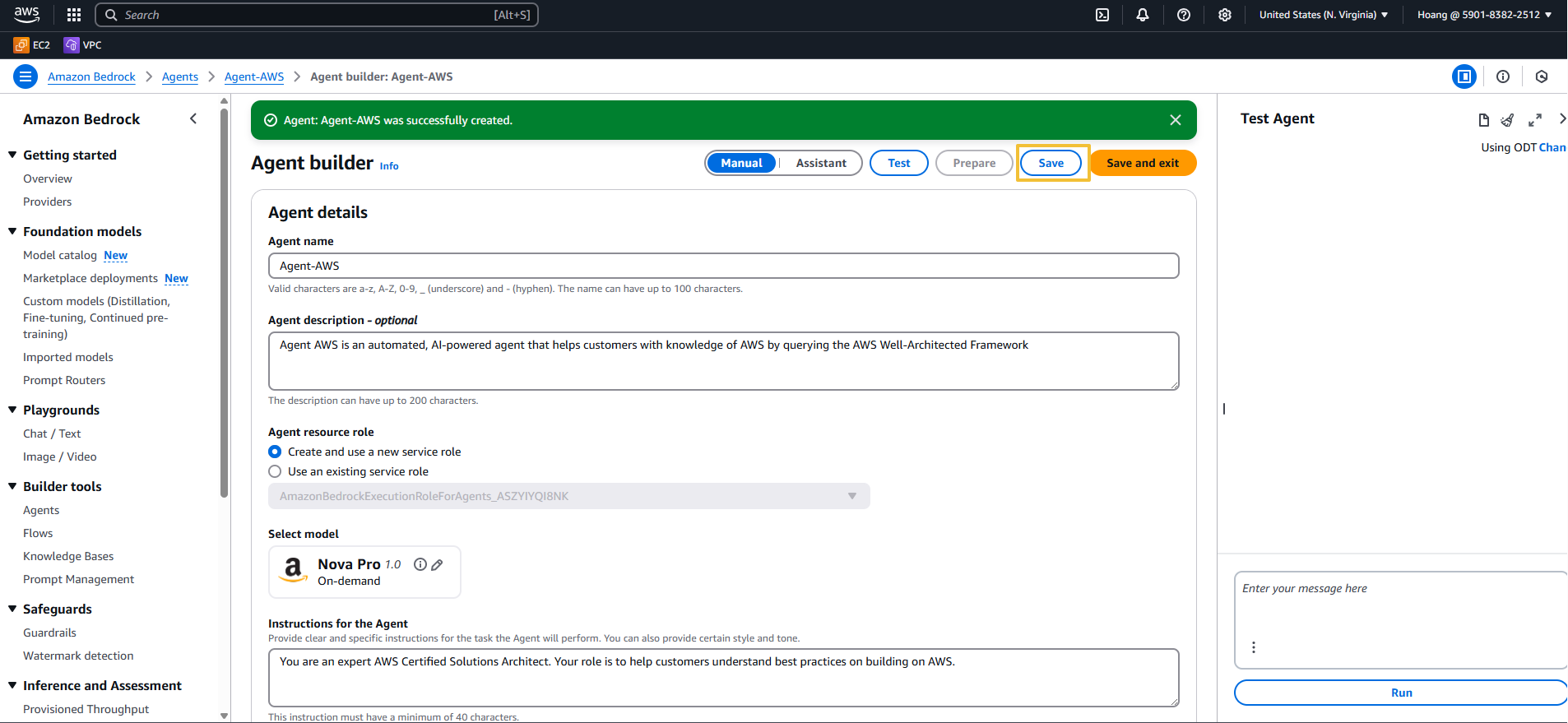
️ Action Group
An Action is a task the agent can execute automatically by calling a Lambda function. A set of actions is defined in an Action Group, and an OpenAPI schema defines all the APIs in the group. In this exercise, we will use a predefined action that reads records from a database.
To create it:
- Click Add in the Action group section.
- Enter the following information:
- Action Group Name:
data-processing - Description:
Actions to process data - Action group type:
Define with API schemas - Lambda Function: Select an existing function →
data_process_action - API Schema: Select an existing OpenAPI schema
- Click Browse S3, choose the bucket with
openapibucketin its name - Select the file
agent_bedrock_schema.json - Click Choose, then click Create
- Click Browse S3, choose the bucket with
- Action Group Name:
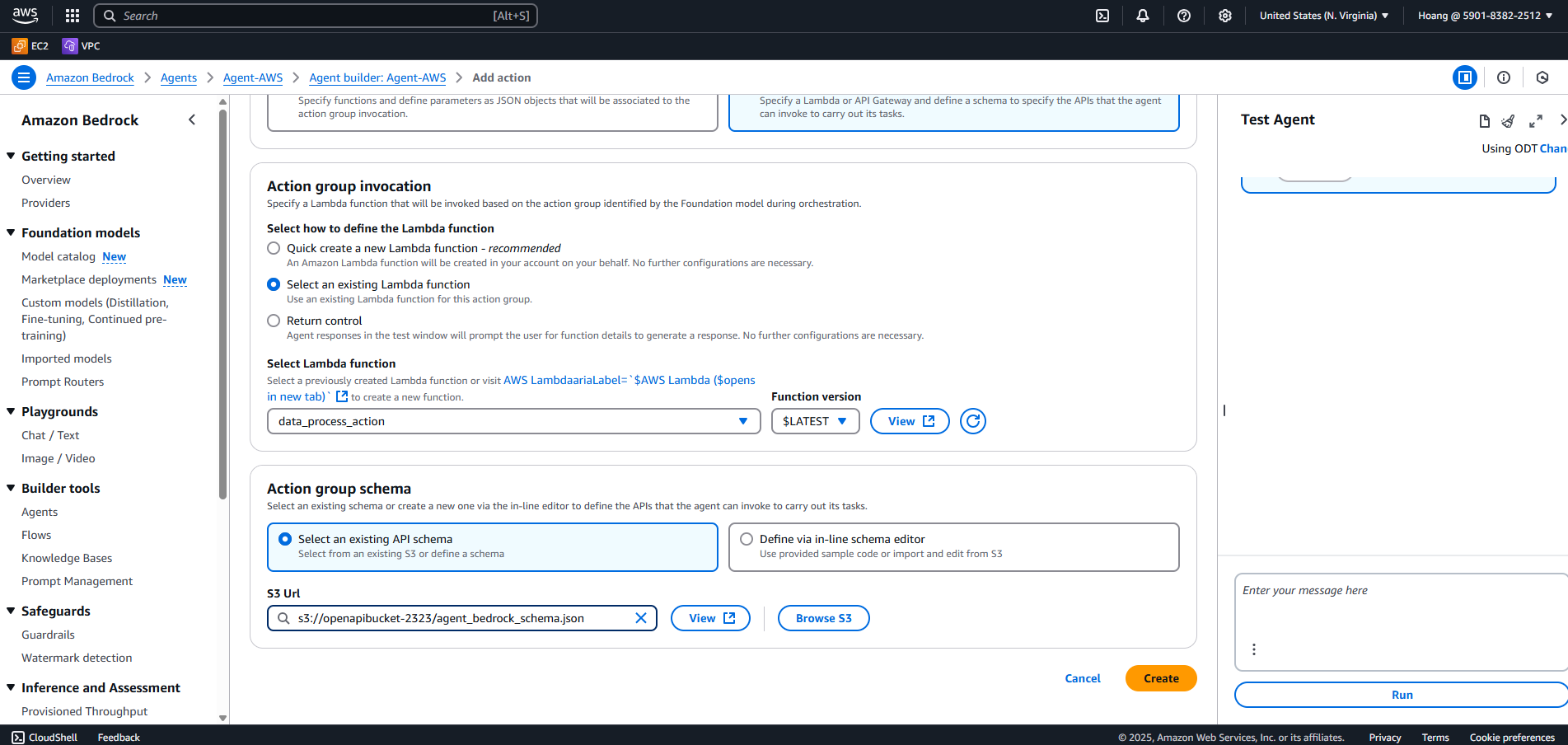
Knowledge Base Integration
Now we’ll add the Knowledge Base we created earlier.
Click Add in the Knowledge Base section.
Select the Knowledge Base created earlier.
Use this instruction:
Query the AWS Well-Architected Framework to answer the customer's question
Click Add to finish.
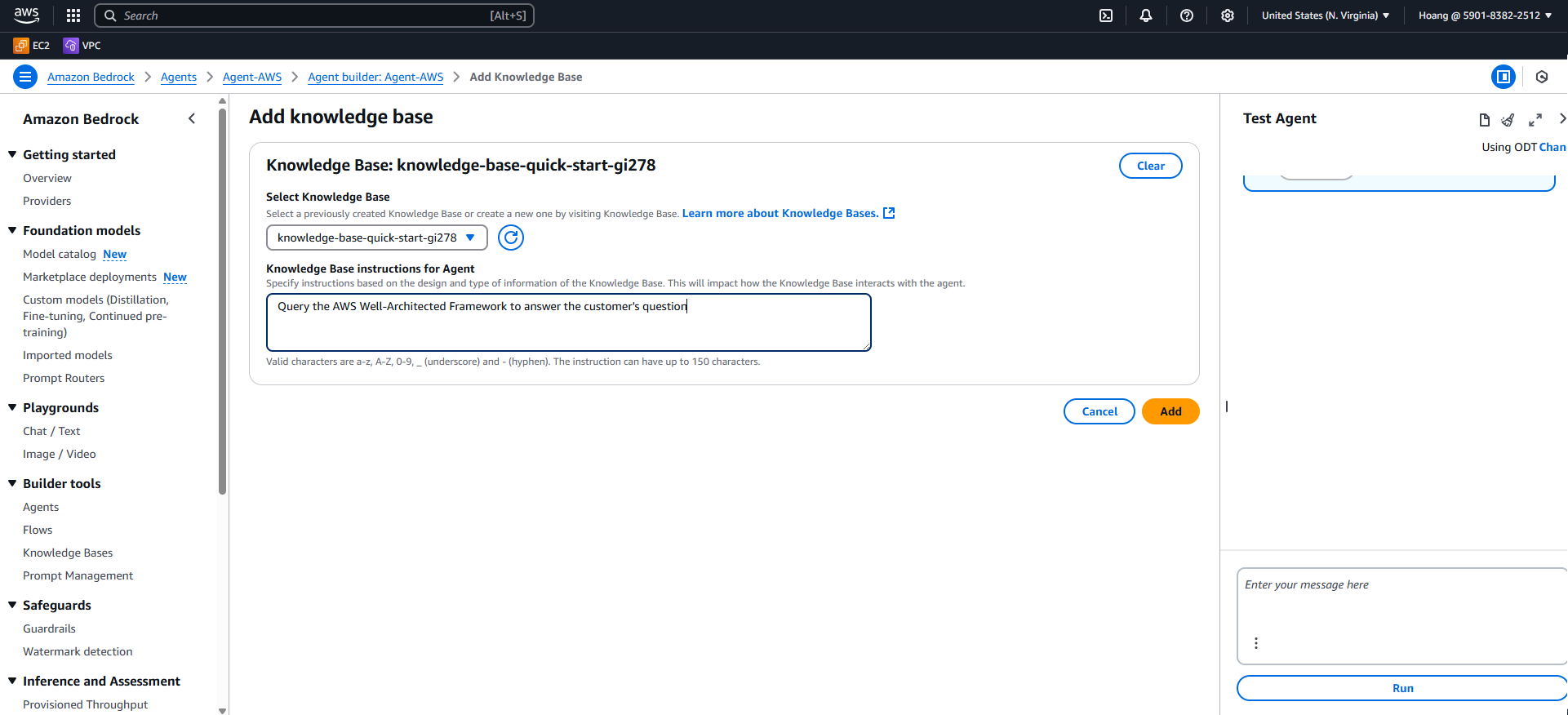
Using the Agent
To test the Agent in the console:
- Click Prepare in the chat window.
- Once ready, start asking questions.
For example:
What can you tell me about S3 buckets?
Once the Agent replies, click Show trace to see the steps it followed to generate the answer.
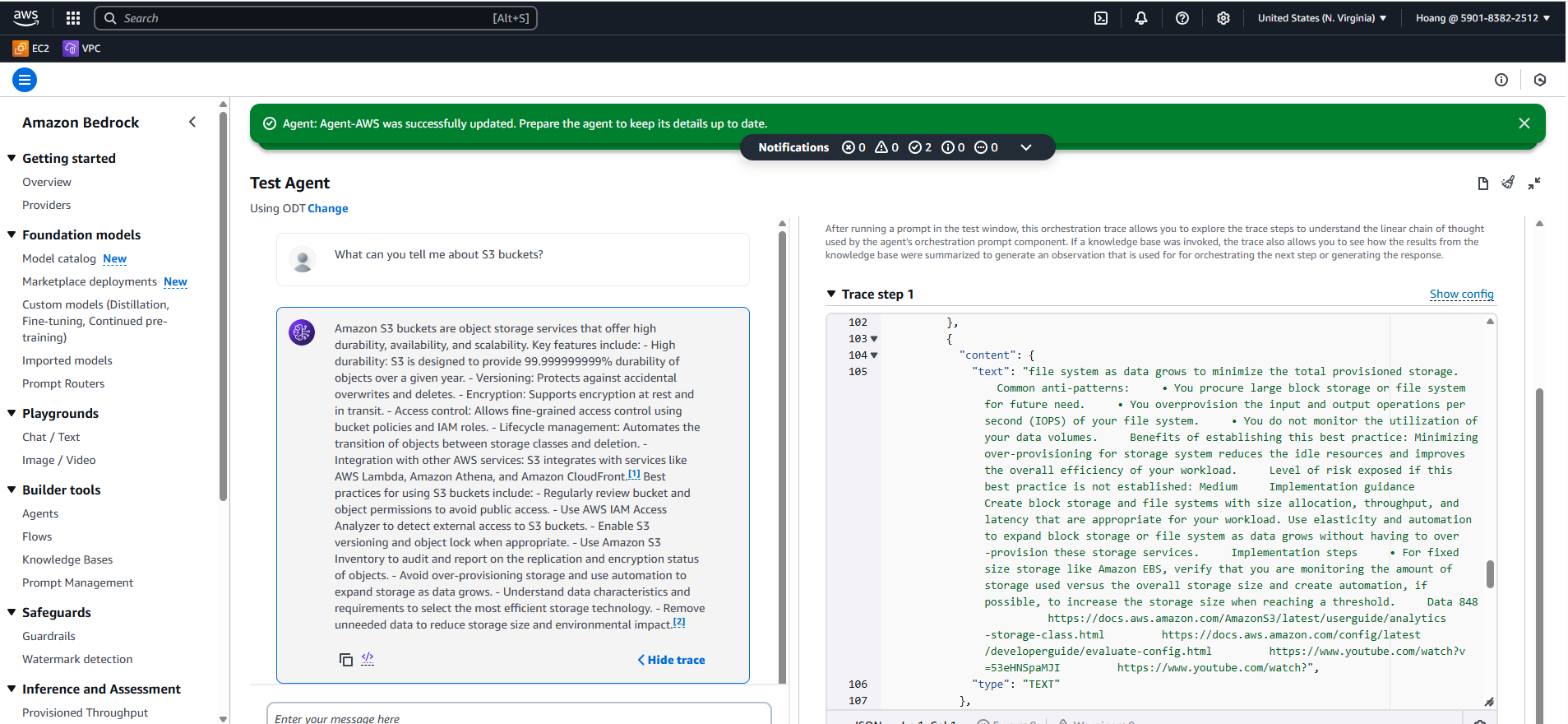
You can also test the record-reading action by asking:
Can you help with the data processing task of getting the number of records in the production database?
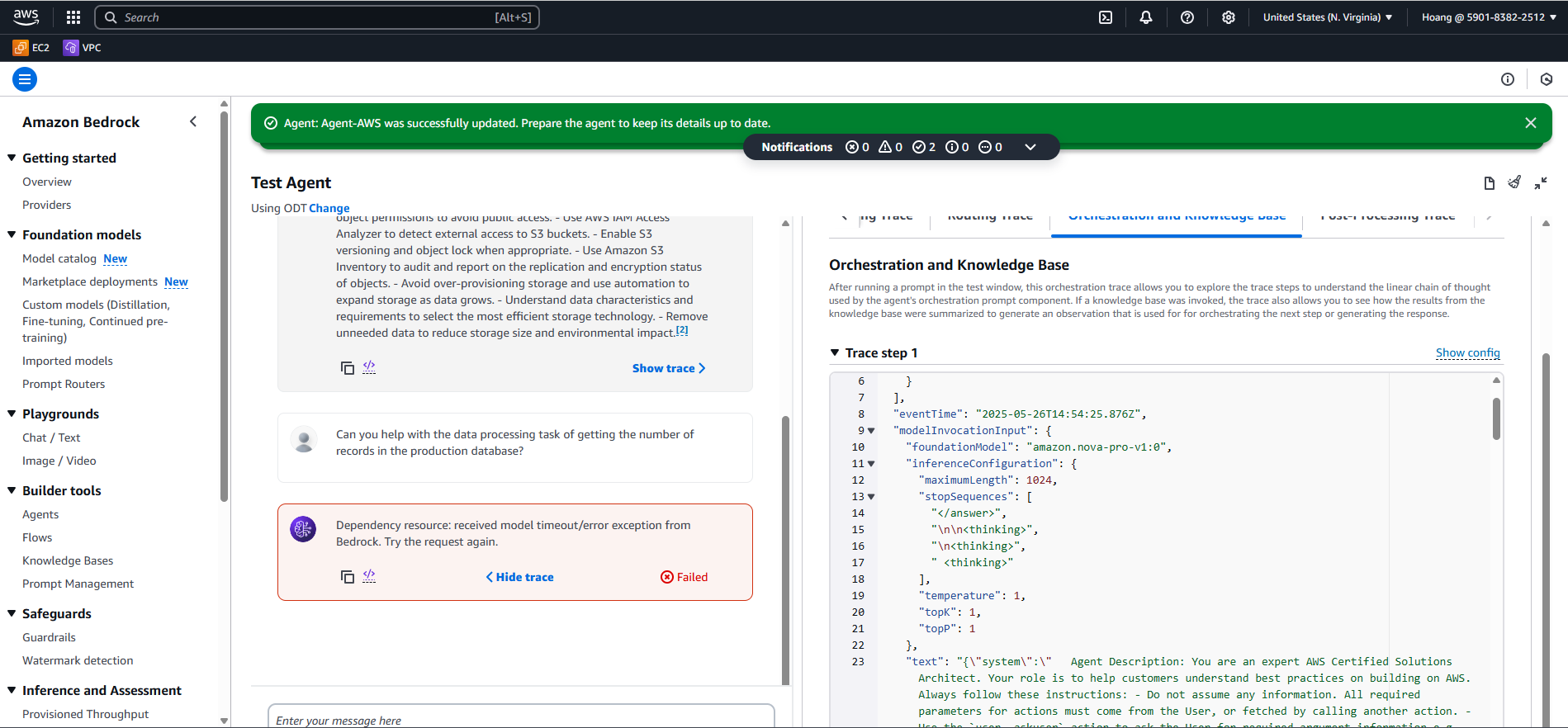
️ It looks like we hit an error. No worries—this was intentional, and we’ll fix it in the next section using Amazon Q to debug the function.