Using Amazon Bedrock Knowledge Bases
Amazon Bedrock Knowledge Bases provides a fully managed RAG (Retrieval Augmented Generation) service for querying uploaded data. By specifying the location of your data in Amazon S3, the service will:
- Automatically retrieve documents,
- Chunk them into text blocks,
- Convert them to embeddings,
- Store embeddings in a vector database.
There’s also an API for building applications that use the Knowledge Base.
In this module, we’ll create a Knowledge Base using a portion of the AWS Well-Architected Framework documentation.
Exercise 1: Creating a Knowledge Base in the AWS Console
- Access the Knowledge Base Console.

- Click the Create button (orange) and select Knowledge Base with vector store.
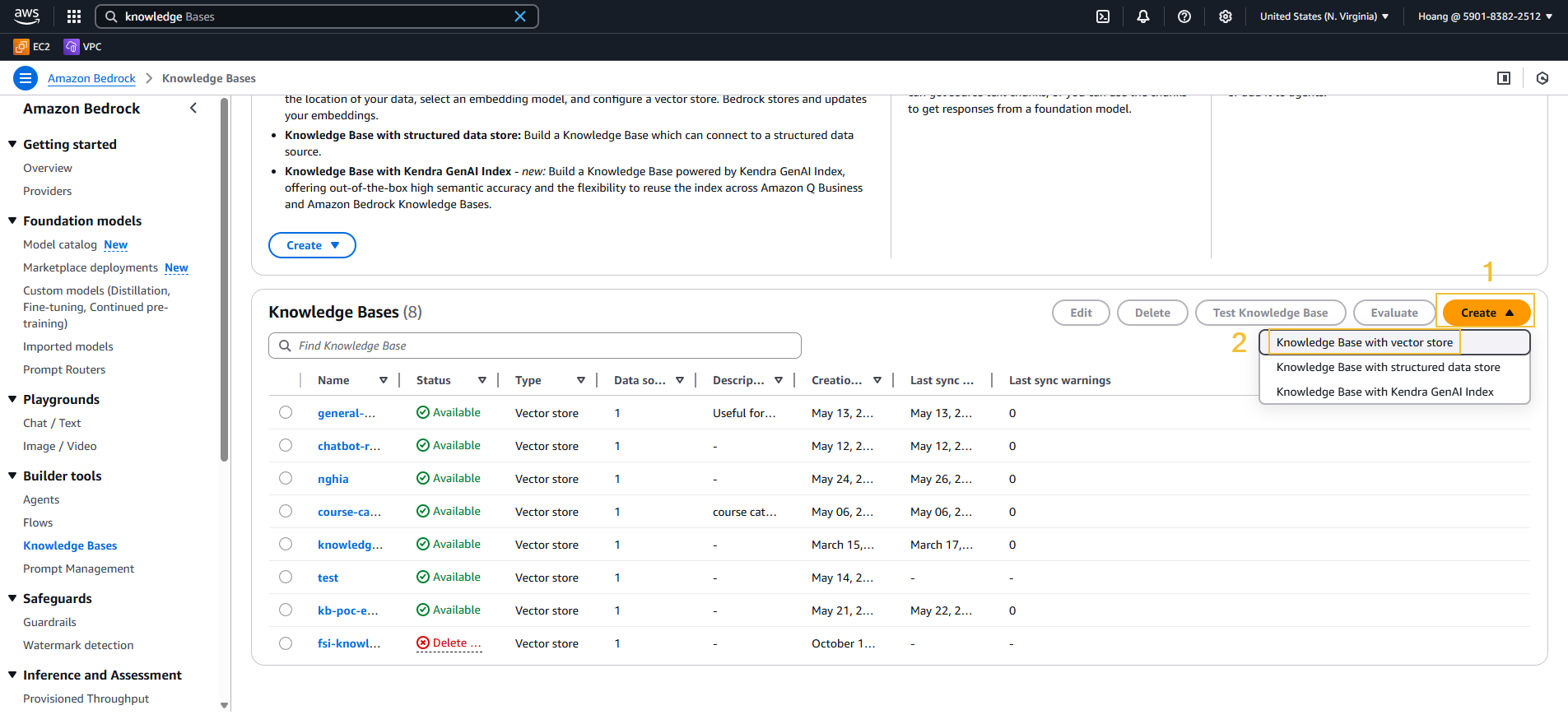
- Use the default name or enter a custom name → Click Next.
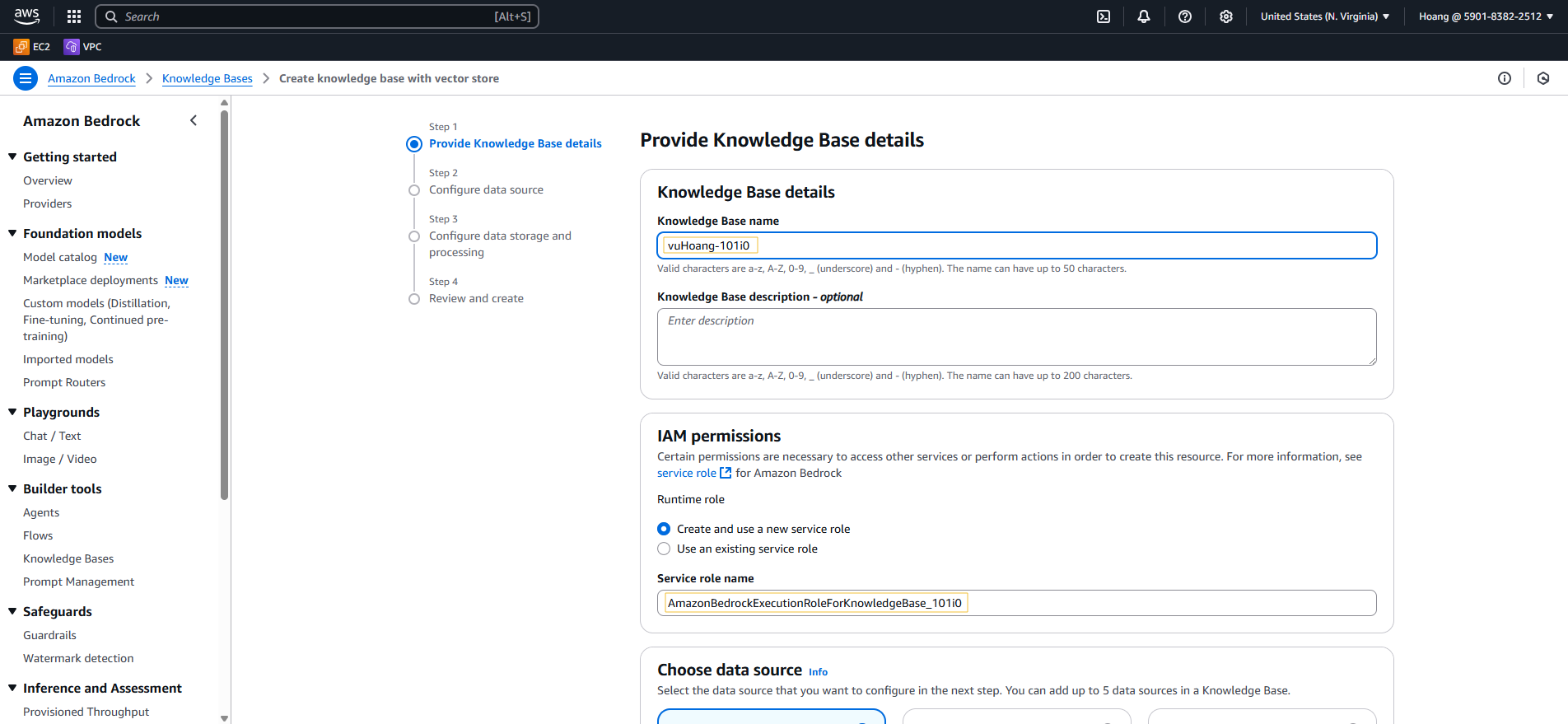
- Click Browse S3, select the bucket with a name containing awsdocsbucket → Click Next.
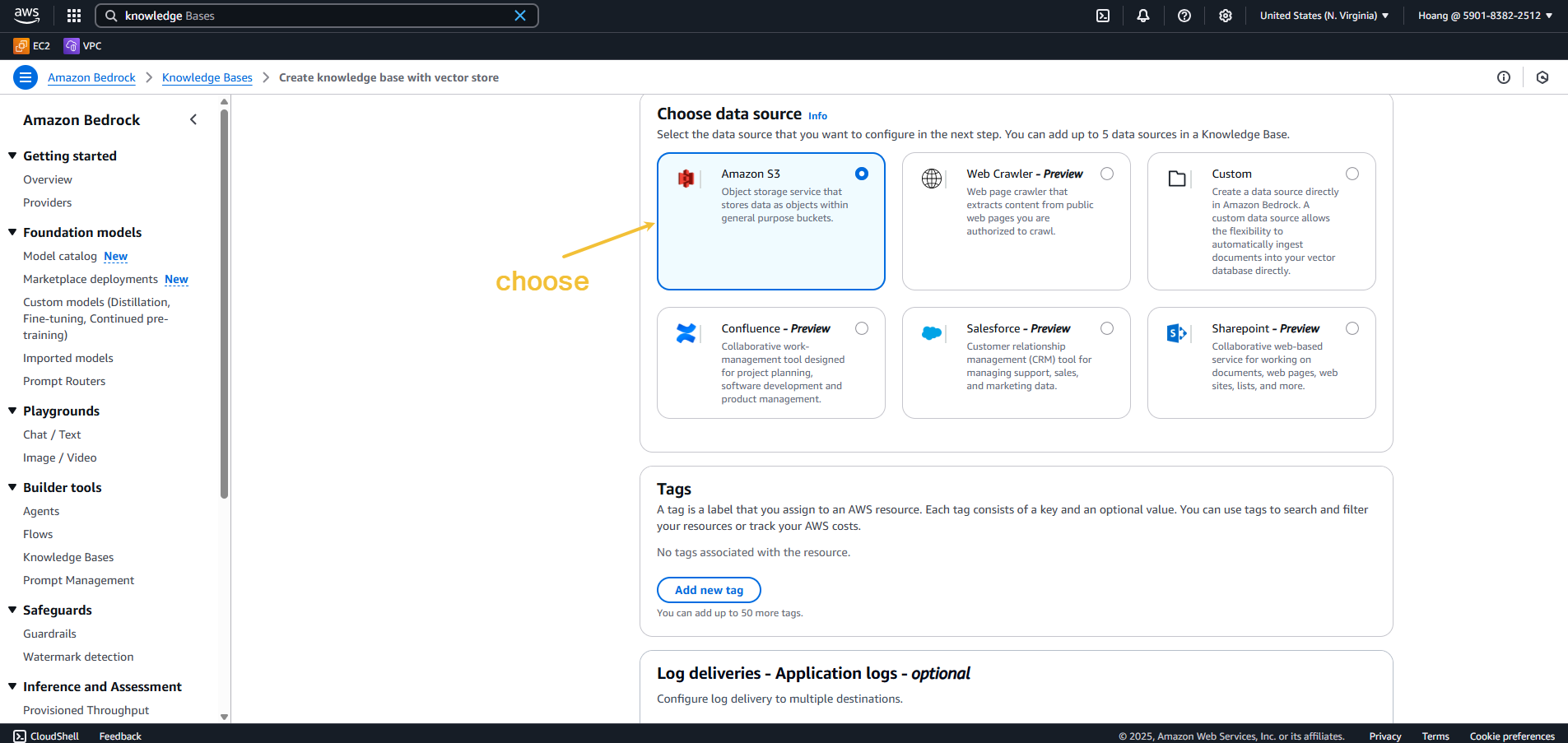
- Select Titan Embeddings V2 as the embedding model → Keep the default Vector store → Click Next.
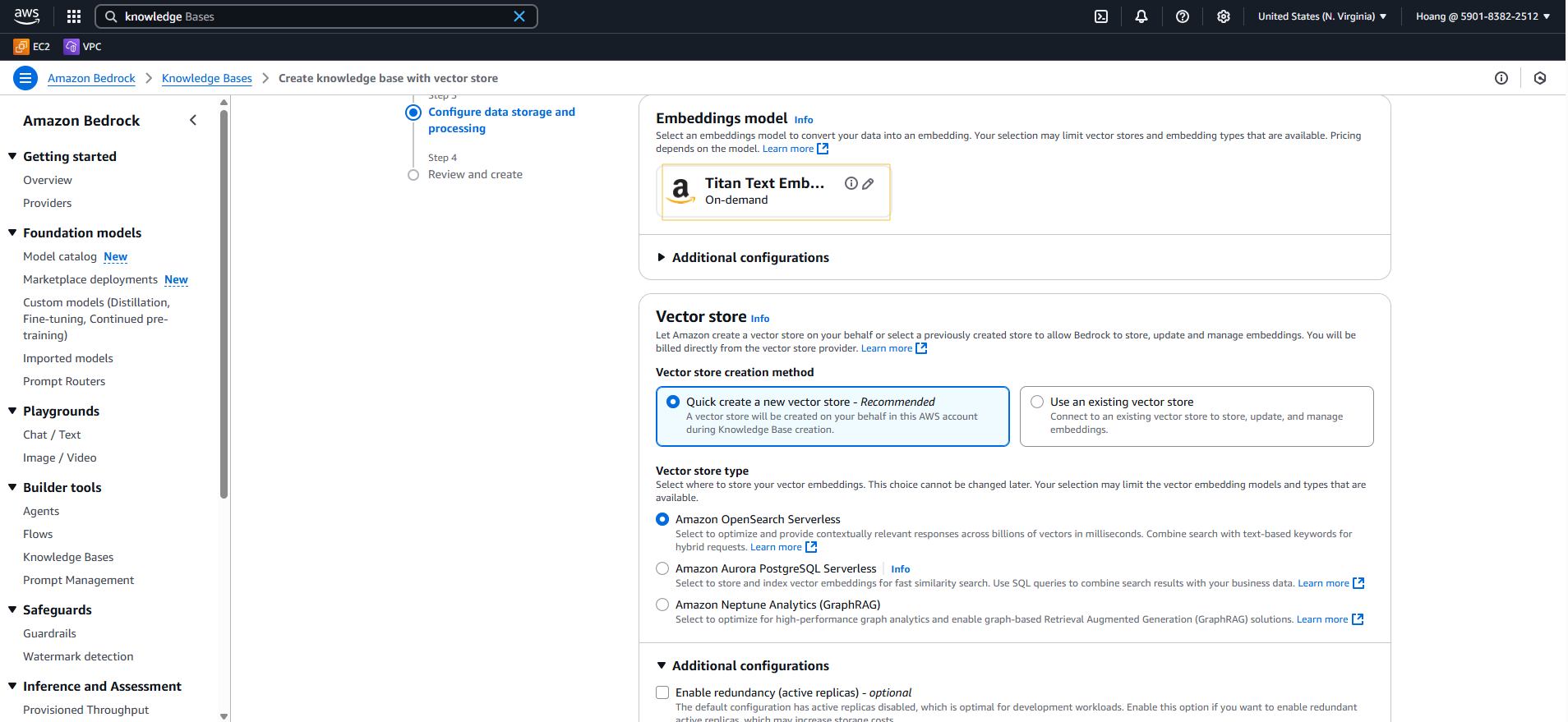
- Scroll down and select Create Knowledge Base.
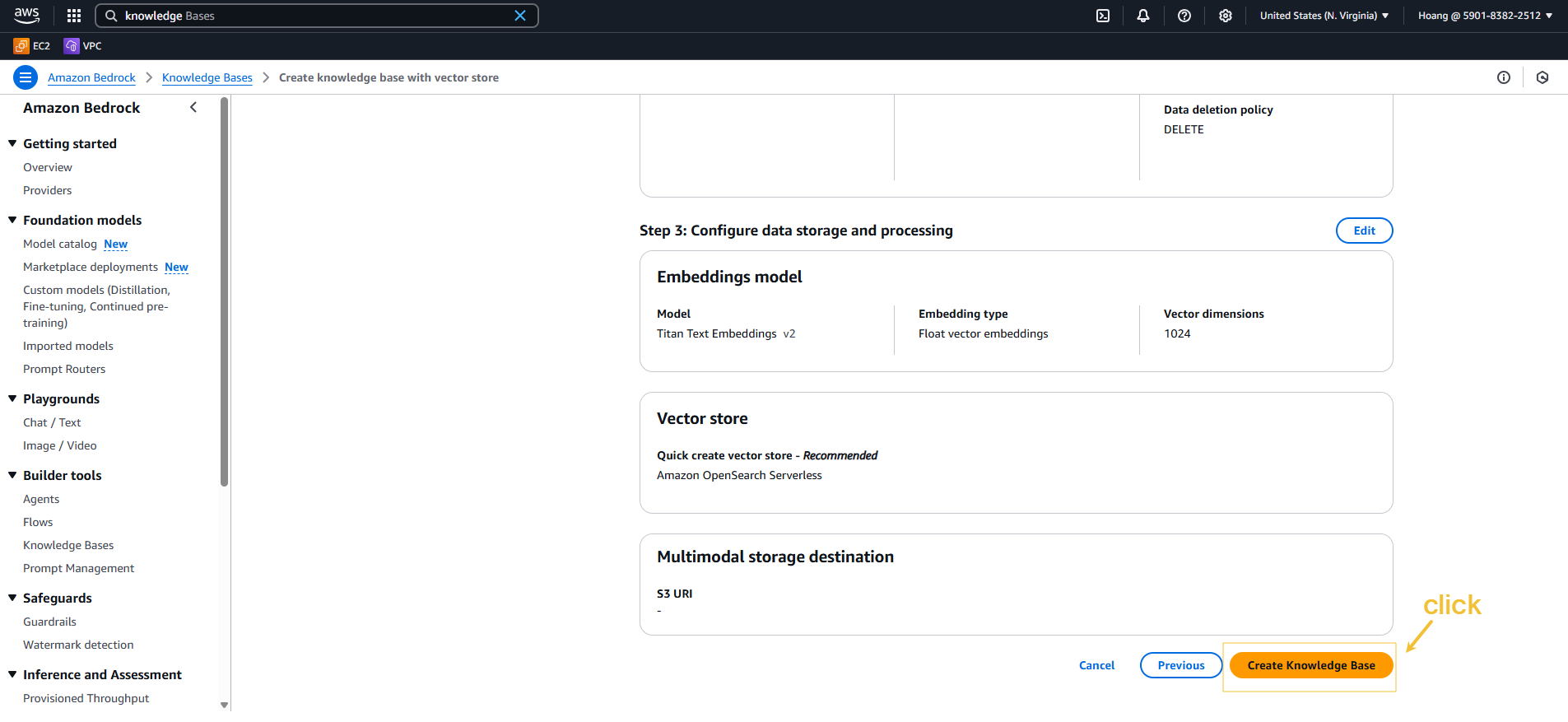
Creating a Knowledge Base takes a few minutes. Don’t leave this page.
While waiting, you can complete the survey at: https://pulse.aws/survey/UBCJUUZV
Querying a Knowledge Base
When your Knowledge Base is ready, you can test it directly in the console interface:
- Click Sync to synchronize the data (takes about 1 minute).
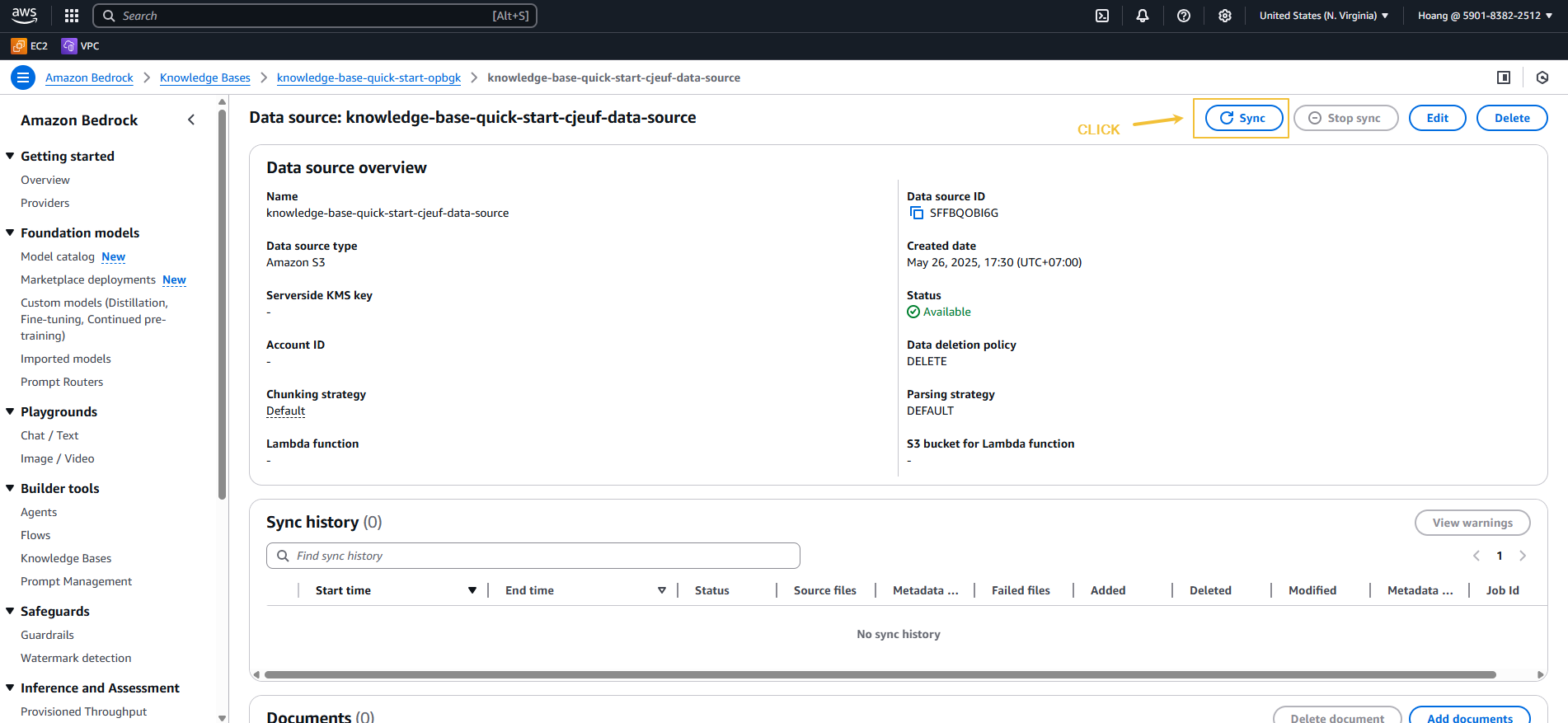
- Click Select Model, choose Amazon Nova Pro → Click Apply.
- Enter a question in the Enter your message here box, for example:
Can you explain what a VPC is?
- Click Run to receive a response from the model and view the source documents in the Show result details section.
Try different questions to explore further!
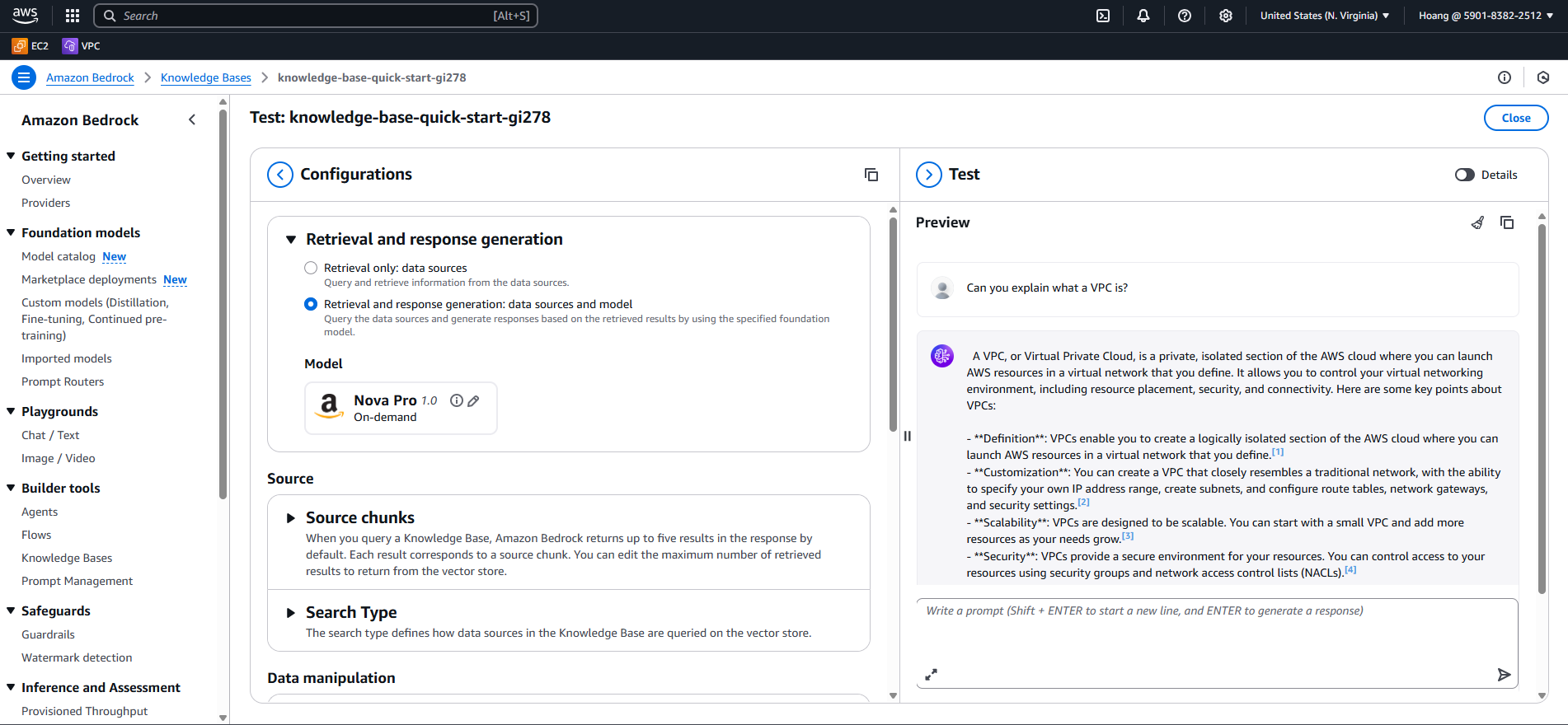
Exercise 2: Using the Knowledge Base API
You can also query via API with 2 methods:
retrieve: Returns documents relevant to the question.retrieve_and_generate: Performs the RAG workflow with a model.
Implementation:
- Open the
rag_examples/kb_rag.pyfile in your IDE. - Update the
KB_IDvariable with your Knowledge Base ID (found in the Overview section).
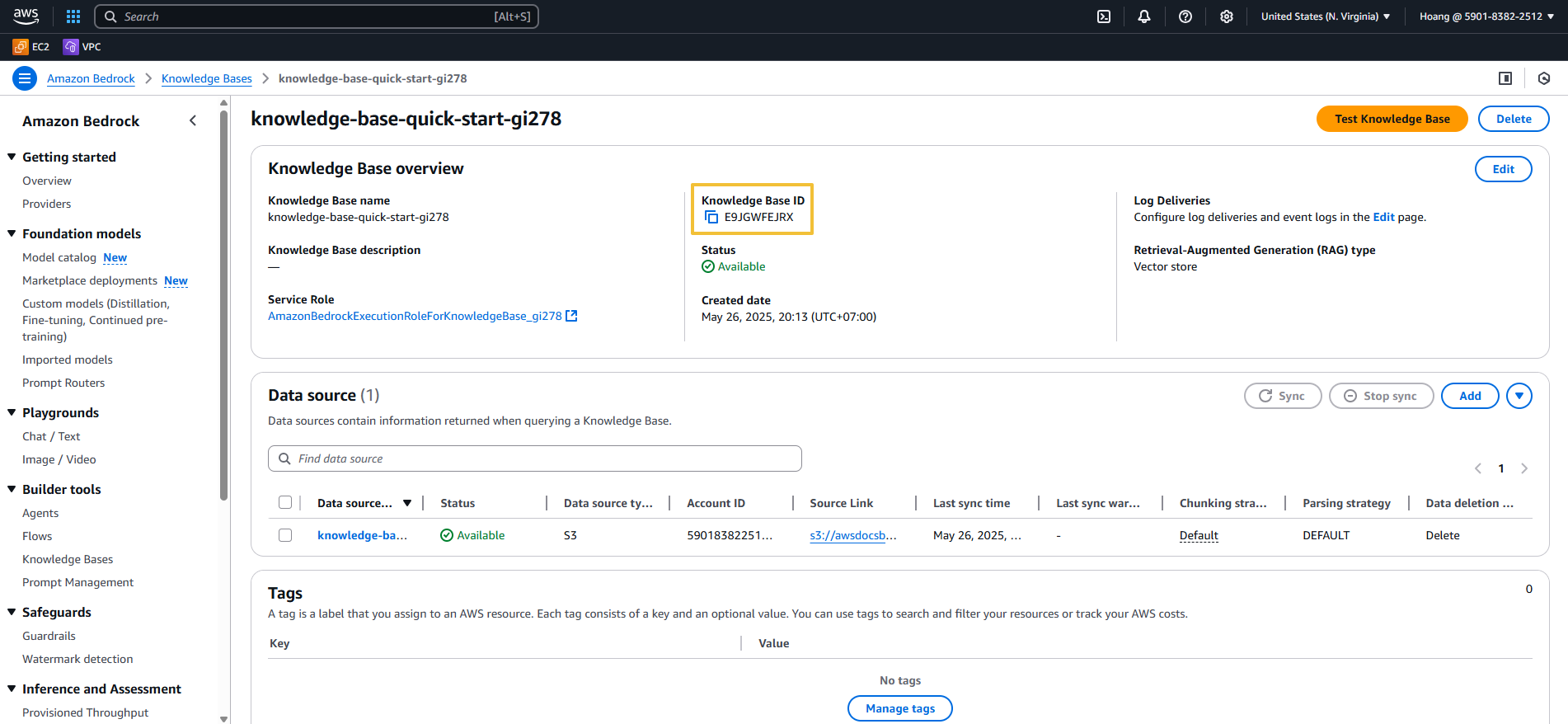
- Run the command:
python3 rag_examples/kb_rag.py
- Try changing the
QUERYvariable on line 4 to see different responses.
The code is executing the RAG process: converting the question to an embedding, retrieving relevant documents, and answering with the model.
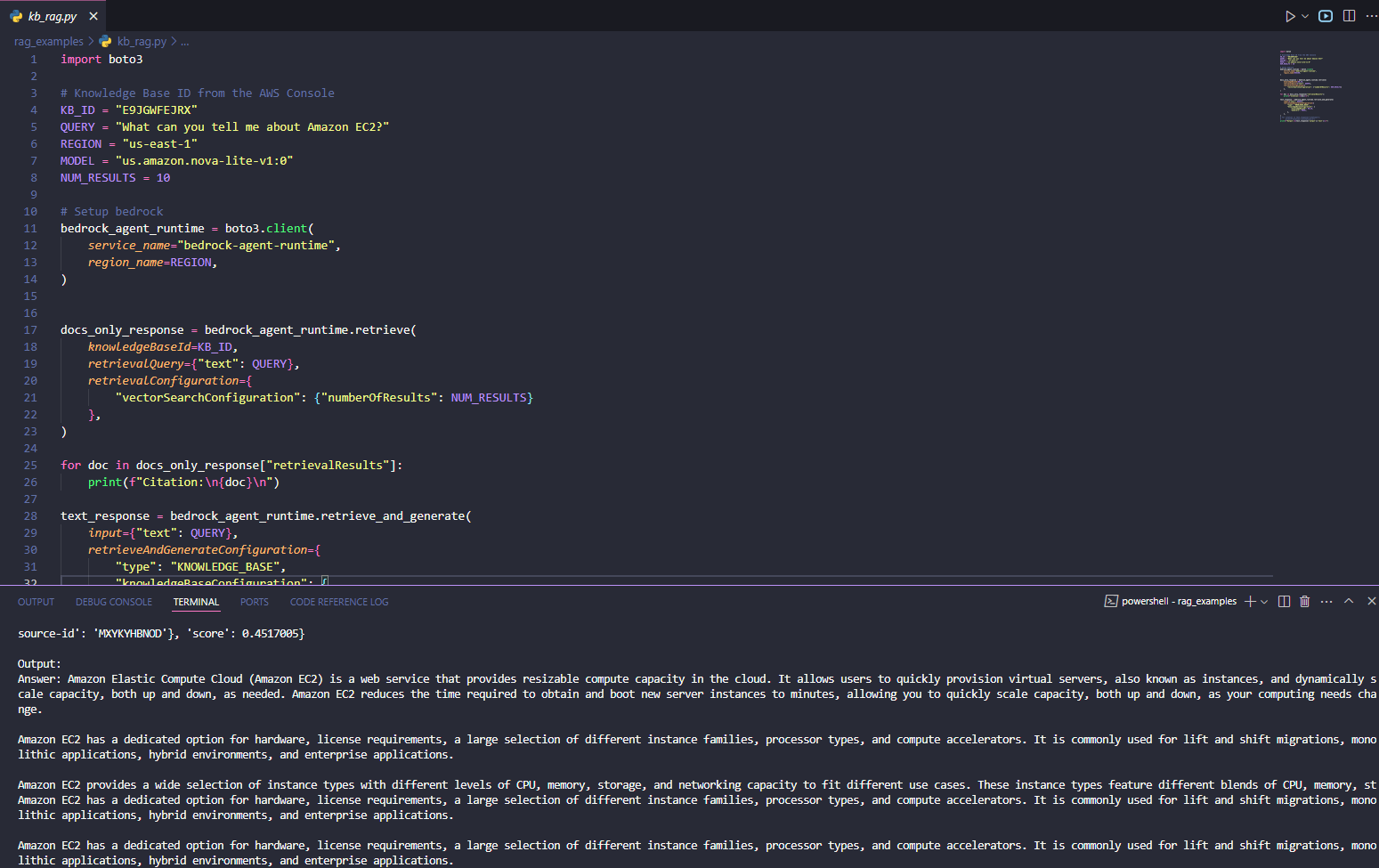
Wrap up
After creating a Knowledge Base, the next step will be embedding this Knowledge Base into an Amazon Bedrock Agent to build a more intelligent automated response system.